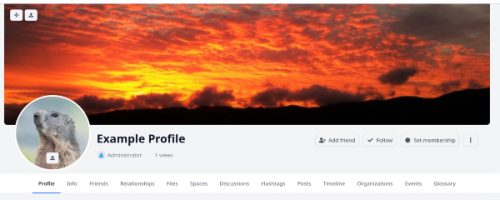To change the background image for your profile. Click on the icon circled in red below. From there you can upload an image and adjust which part appears. Have a play and see how it works.
A brief tutorial for setting up your profile. Start by clicking on the user icon in the upper right and selecting profile from the drop down menu.
The user icon will be in the place where the cat icon is in this image.
By default, all notifications generated by Community members are turned on, and you will be notified by email of actions on the Community site. This stream of information may be too detailed and you have the option of limiting the notifications you receive.
to change the notification settings:
select the Round Icon (top right) of the website
→ a drop down menu will appearselect Preferences from the drop down menu
→ the preference page will openselect Notifications (text at the middle of the page)
→ the notification page will openselect Check boxes of the notification items you would like to activate or deactivate
scroll down to the bottom of the page to confirm your selection
- select the Activate or Deactivate buttons to confirm your changes to the notifications
The messenger allows you to communicate directly with others in the community
Select the Messenger Symbol (located at the top right of the window)
-> the messenger window will open
Select the Writing Symbol (at the top middle of the page)
-> A field will open where you can write your message and select the person you want to write the message to.
Delete A Profile
You may want to delete a profile. Please ensure you are not deleting a profile you want to keep by mistake
Select the Round Letter Icon (the letter will be the first letter of your)
→ at the upper right corner, a drop down menu will appear.select Profile from the drop down menu
→ the profile page will openselect Delete Profile (blue button at the middle of the page)
→ a confirmation page will openselect Check Box. I am sure I want to delete this profile
select Submit (blue button)
Create A Second Profile
You may want to have a second profile that allows you to contribute anonymously. The system administrators can see how profiles are connected.
select the Round Letter Icon (the letter will be the first letter of your)
→ at the upper right corner, a drop down menu will appear.
select Create New Profile within the drop down menu
select Edit Profile from the blue menu in the middle of the page
→ the profile editing page will open
update the available fields with your details- Upload Profile Picture that other users can see
- Full Name, the identifier that other users can see
- Description, general information such as areas of expertise, short CV
- Visible To, determines who can see your profile page Who can post to my profile
- Who Can Post To My Profile, determines who can contact you
- Who Can Contact Me, determines what category of Community member can contact youSelect the blue Submit button to finalize your profile.
Profile
Once you have signed into the community web page, it is a good idea to customize your profile. By default you have one active profile. The community allows you to have multiple profiles, a additional profile may be useful, if you want to provide input into to the community but you wish to remain anonymous to the other website users (Please be aware however, that the website administrator can link profiles).
Edit A Profile:
select on the Round letter icon (the letter will be the first letter of your)
→ at the upper right corner, a drop down menu will appear.
select Profile from the drop down menu
→ the profile page will open
select Edit Profile from the blue menu in the middle of the page
→ the profile editing page will open
update the available fields with your details- Upload profile picture that other users can see
- Birth date
- Full name, the identifier that other users can see
- Description, general information such as areas of expertise, short CV
- Location, your place of work or residence
- Visible to, determines who can see your profile page Who can post to my profile
- Who can post to my profile, determines who can contact you
- Who can contact me,determines what category of users can contact youSelect the blue Submit button to finalize your profile.